The user profile service provides out SharePoint farm with all the social networking features plus more. It forms the basis of My Site support, User Profile Pages, Audiences and Social tagging.
Lets start configuration. navigate to User Profile Server. Central Administration >> Application Management >> Manage Service Manage Application >> Click on New >> Select

Enter Name : User Profile Service Application
Application Pool Name : SharePoint – User Profile Service
I’ve used svcUPS account for Application Pool Identity.

I will keep User Profile database name as it is. It’s good practise to change or add database name when you have two user profile running in your SharePoint farm.

You can change User Profile Synchronization database name or keep as it is.

Click on Create.
Now we need to start User profile service from Manage Services on the server. For that go to Central Admin >>
Under System Service >> Manage Services on the server
first start User Profile Service then start User Profile Synchronization Service
It will ask you about your farm administrator accounts password.
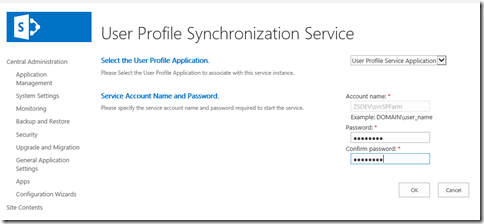
User profile service will take 15-20 minutes to start.
This in turn, will correctly configure and start our ForeFront Identity Manager Windows Services (FIM).
Now we to Reset IIS server. Go to Run >> Type IISReset
Lets Configure Synchronization Connection, for that navigate to Central Administration >> Application Management >>
Manage Service Application >> User Profile Service >> Configure Synchronization Connection

Create New Connection

Connection Name : AdSync
Forest Name : zsdev.com (Put name of your forest)
I’ve used svcAdSync service account. and enter password of that account.
Click on Populate Containers. and selected OU of your users you want to synchronize with User Profile Service.

Click OK.
Go back to User Profile Service and User Profile Synchronization under Synchronization Option.
Select “Start Full Synchronization”

Once synchronization complete. you can go to User Profile Service Application >> People >> Manage User Profiles
and can find users in Active Directory.
Thanks.
No comments:
Post a Comment